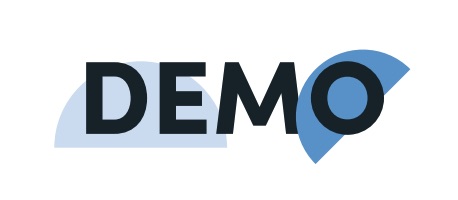Even though many healthcare providers and organizations have made the switch to electronic forms to streamline patient registration, there are often still one or two forms that a patient must fill out when they arrive. Many providers use paper forms or hand held tablets to collect additional information when patients arrive. But in a pandemic world, providers are looking for new, touchless ways to collect this information.
As a part of our partner certification program, Gus Melendez of Relay has devised this workflow that allows providers to generate QR codes for prefilled forms from Salesforce. This allows patients to fill out forms on their own mobile device rather than using a shared tablet or clipboard.
Here’s how this workflow will operate once you’ve set it up:
- There is an in-office or curbside patient check-in where a unique, patient-specific QR-code is generated.
- The patient uses their mobile device to scan the QR code, which brings them to a secure form prefilled with their information.
- When the patient submits their form, they are automatically directed to securely eSign and date the final document.
For many healthcare organizations, patient empowerment is a top priority. This workflow allows healthcare organizations to put patients at ease by ensuring their experience is as safe and contact-free as possible.
Interested in becoming a Formstack partner? You could be featured in our next Builders Blog! Contact our Partner Team to get started.
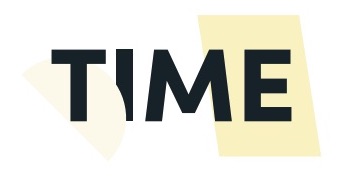
If your patient registration documents are ready to upload, this workflow will take about an hour to implement and test.
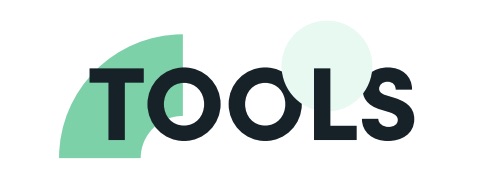
In addition to your Salesforce account, you’ll need these tools for this tutorial:
Need any of the tools on this list? Start a free trial of any of these tools now to get started.
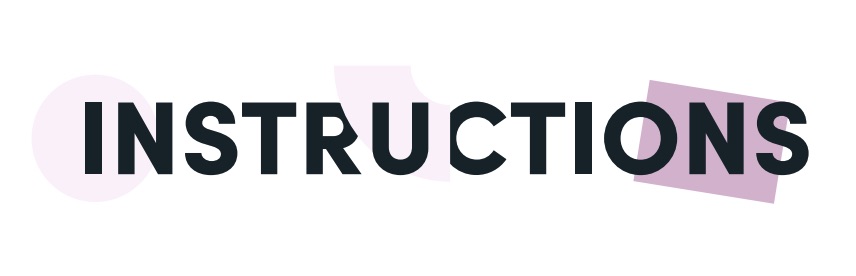
- Add a new field to your Patient object. Within your Salesforce instance, navigate to the Object Manager and add a new field to your object.
- Add a button to your Patient object. Still within the Object Manager, select Add a New Button or Link to add a button to your object that will generate your unique patient QR code.
- Build your patient registration form. Using Formstack’s drag and drop builder, add the fields you need to your form.
- Upload your document. Upload your document and prepare it for eSignature in your Formstack Documents account.
- Connect to Formstack Sign. Once you’ve created your form, direct your document to Formstack Sign for secure eSignature.